
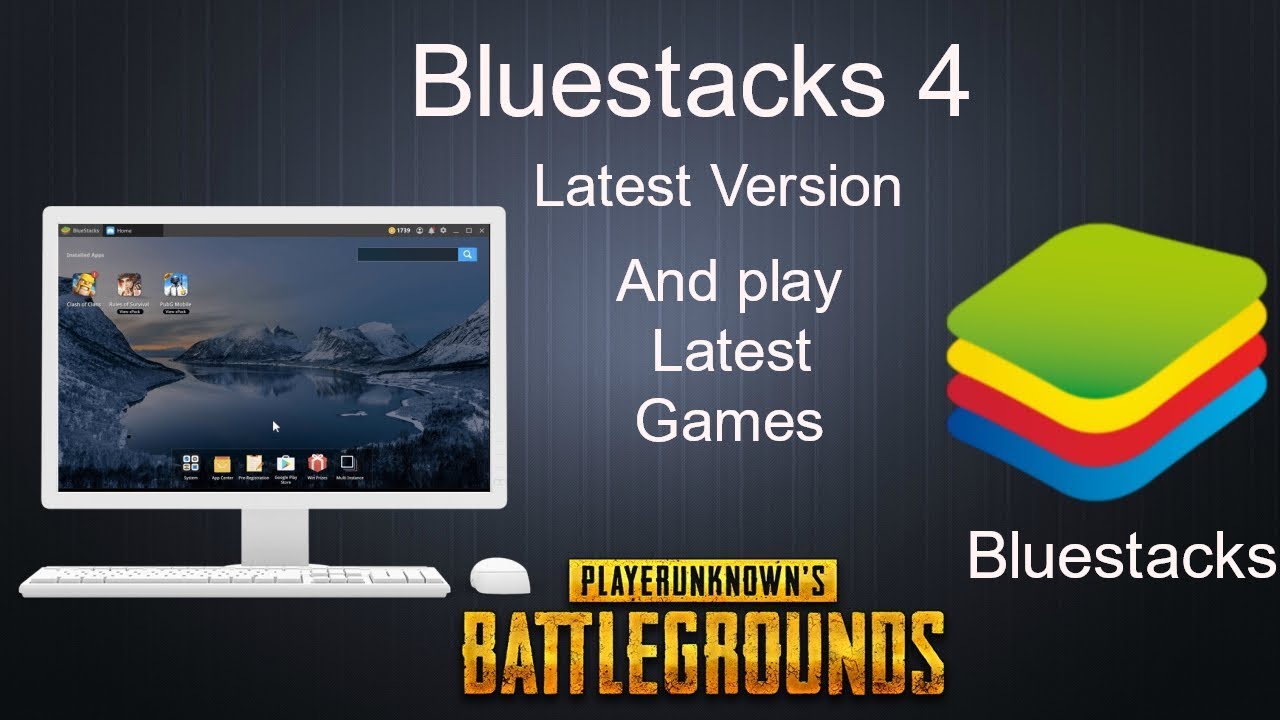
How to install Bluestacks with 1 GB RAM or Without Graphic Card:
It is quite simple to install Bluestacks with 1 GB RAM or without Graphic card. You just need to tweak some settings Bluestacks installer so that it can bypass the verification test of 2 GB RAM. It would then successfully be installed in your 1 GB RAM PC. Below is the detailed step-by-step procedure install Bluestacks in your low specs system:

Steps to install Bluestacks in low specs system:
- At first, download Bluestacks Offline installer from this page – Download Bluestacks Offline installer.
NOTE: This trick only works on Offline installer not on Split installer.
- Now, download and install Orca Software from this link – Download Orca.
- After finishing the installation of Orca, go to the Bluestacks offline installer file which you have downloaded from the above link.
- Right click on the Bluestacks offline installer file and select “Edit with Orca” as shown in the below image.
- It would open the window of Orca. Click on “Launch Condition” on your left side and select “Installed OR Physical Memory >= 1024” Condition as shown in the below image. Delete this option and press OK.
- Now, go to “InstallExecuteSequence” and select “CheckMsiSignature” as shown in the below image. Delete this option also and press OK.
- Now, go to “Property” and double click on the “TRUE” value of GLMODE. Replace it with FALSE and press Enter.
- Now, Click on the Save button icon and close Orca software.
- That’s it you are done. Now, try installing Bluestacks from the saved Offline installer setup file. Hopefully, it will run in your system successfully this time.
Alternative method to Install Bluestacks with 1 GB RAM or without Graphic card:
Well if you do not want to fall in the above long procedure. You could also download the edited version of Bluestacks offline installer (127.67 MB). There is no need to change any settings during the process of installation. You just have to download it and follow the onscreen instructions to install Bluestacks without any hassles.
Download link of Bluestacks edited version:
DISCLAIMER NOTE: The methods mentioned above will have some consequences. You are going par the hardware tendency of your system. So, it is possible that there would be some lags in your system after this.
Frequently Asked Questions (FAQ) on installing Bluestacks with 1 GB RAM:
- My Screen goes black after opening Bluestacks: As your PC has < 1 GB RAM and no onboard graphics, therefore, it might be possible that your screen would go black . But don’t worry. Just restart Bluestacks or your system and try opening Bluestacks again. Most of the time it solves the problem. If it also does not solve your problem then uninstall Bluestacks and reinstall it again. Then, try to run it.
- The Bluestacks get hung and slows down my PC: You could not do anything for it. Just wait for some time. If takes longer time then open Task Manager and close Bluestacks. Then, reopen it.
- I can not download any apps: Try using GetJar or 1 Mobile to download apps. If it does not work then use apk files of apps.
So, this was the trick to install Bluestacks with 1 GB RAM or without graphic card in your Windows PC. If you have any query related to this article, feel free to ask me by commenting below. If it helps you then return us the favor by sharing it with your friends on Facebook, Twitter or Google Plus. Thank You.
When it comes to playing Android games on PC, BlueStacks is unarguably one of the best Android emulators for Windows 10 and Mac users around the world. BlueStacks 4, the latest version, runs on Android Nougat (7) technology and it was the first emulator to implement it back in 2018. Bluestacks 1 free download - Apple Safari, Stronghold 1, Microsoft Windows 7 Service Pack 1, and many more programs. Frequently Asked Questions (FAQ) on installing Bluestacks with 1 GB RAM: My Screen goes black after opening Bluestacks: As your PC has 1 GB RAM and no onboard graphics, therefore, it might be possible that your screen would go black. But don’t worry. Just restart Bluestacks or your system and try opening Bluestacks again.
Hey readers! So finally we are here with one of the most common topics which we actually use in almost all the tutorials. It is must to install and download android apps and games on PC. Yes, we are talking about Bluestacks which is the recommended android emulator, and widely used to run android apps on their PCs. This android emulator is available for free. Let’s head forward with the method to download Bluestacks for Windows and Mac for any versions. You can even skip this tutorial if you are already aware about the procedure for downloading Bluestacks but scroll down if you have any queries related to the same.
Key Points: –
- If you are looking for a link to download Bluestacks.exe file, it is given at the bottom of the post.
- You need 2GB RAM, and sp 3 (on windows xp) to install the bluestacks smoothly.
- This method works perfectly to install Bluestacks for Mac.
- Bluestacks.exe file for Windows 7, Windows 8 is given at the bottom.
- You must have the latest .net framework to install bluestacks android emulator.
Introduction
Do you actually know, what Bluestacks is, and why all the smartphone users are crazy about downloading this offline android emulator? In simple words, Bluestacks is a software which is used to run Android based application on PC, Mac, and Laptops for free. After downloading, and installing Bluestacks on your desktops, you can search the apps for PC through Search Box given in it.. In this article, we will cover each and every topic associated with downloading of Bluestacks as well as for those people who wish to install it but don’t have Graphics card installed on their Mac, Laptops or PCs.
Read – iMovie for Windows
How to Install Bluestacks Offline Installer on Windows 8.1/7/Xp or Mac
You need to download Installation file from the end of this article (Green button). Now, you need to select the operating system for downloading bluestacks on your Mac or Windows PC. Once you have downloaded the file, you need to click on .exe file, and installation will start automatically. It might take some time to install if you have a slow internet connection.
Please Note: The installation file is of 9MB in size and the software is 150MB, so it will take time to install.
Offline Installer Method for installing Bluestacks
Bluestacks 1 Pc Requirements Windows 7

To download bluestacks for your windows laptop or desktop click on the green bottum in the end of this article, and Mac Users Click Here
Kindly Note: You can download and install Bluestacks without internet connection but for installing apps as well as games to your PC you need to have an internet connection.
Bluestacks System Requirements
Method to Install Bluestacks on Windows without Graphics Card
Many users don’t have Graphics card installed on their PC or sometimes they don’t meet up the minimum requirements including RAM of 2GB which can lead to some errors. If users have latest and edited version of Graphics Card then they can easily bypass all the errors.
You Might Also Like : KIK Messenger
We hope that all your queries have been solved with this guide to download bluestacks offline installer. In case, you are still having any problem , concern or queries then leave them in the comment section.
